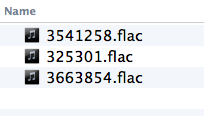If you have a Windows computer and can use the Shtooka Recorder, you should use it instead. It's much, much faster for recording sentences. It's free, too.
First, download Audacity if you don't already have it. It's free.
Before you start recording, you should change this setting to "1 (Mono) Input Channel)".
If you recorded the file in mono, then skip to Step 3.
If you have already recorded some files, you need to change them to mono.
If you recorded in stereo, then Step 1. Split Stereo to Mono.

If you recorded in stereo, then Step 2. Click the "x" on the 2nd channel to delete it.

Step 3. Crop out the silence at the beginning.

After the crop, it will look like this.

Step 4. Crop out the silence at the end.

It will now look like this.
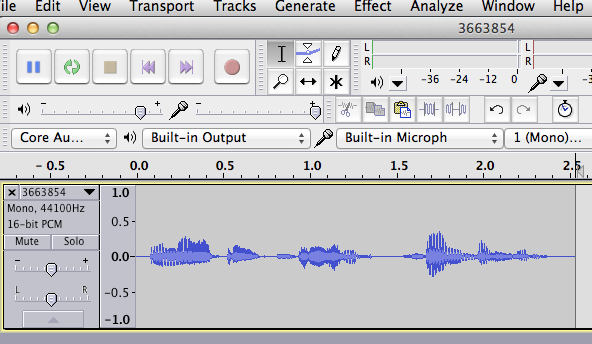
Step 5. Select all the audio, then apply "Normalize" to raise the volume to the highest it can go without distortion.
Doing this will mean that your sentences will likely not all be at the same volume.
It would be better to make sure your input level is set correctly before you start recording.
This is a "fix" for audio that was poorly recorded at a low volume.
In other words, it's better if you don't have to use this step.

Just go with the default settings and click OK.

Step 6. Choose "Export..."

Step 7. Save the file as "Flac Files." This will be the full quality audio, which someone at tatoeba.org will use to convert the audio to MP3.

You can ignore all this and just click OK. (You don't need to fill in this data.)

The files will look like this. You can send them to ck@tatoeba.og just like this, or you can zip them all together and send the one zip file.